Well, Previously I posted above picture in our Art Thread, and now I am going to tell you all how I made this step by Step.
Step 1: Open a blank document in CorelDraw X4. Firstly create one rectangle which you can find in left side TOOL BAR. select it and applied a FOUNTAIN FILL TOOL(See step 8 Pic for FOUNTAIN FILL TOOL), with LINER TYPE from top to bottom. chose two color nearly Orange and Yellow, so sky will look like evening time.
Step 2: Drag the rectangle and made a duplicate reverse Image as shown in below. (Click on free transforms middle point, click and hold your mouse’s left button, drag it and click right button before you release a left button)
Step 3: Chose a BEZIER TOOL and draw an object roughly as shown below for look like a mountain. Select an object (mountain) and chose a black color from the color bar which is in mostly located on right side.
Step 4: Now our mountain is ready. Select it and repeat step 2 for made a duplicate mirror image like shown in below.
Step 5: Select that mirror object, chose a TRANSPARENCY TOOL from the left TOOL BAR.
Step 7: Now our mountain and lake is ready. We need to make a Sun so with the help of a CIRCLE TOOL make one circle like shown in below.
Step 8: Select a circle and chose a FOUNTAIN FILL TOOL. In the coming up next little window.
Step 9: Select Type as REDIAL, chose tow color Orange and White and click on OK. Our Sun is ready.
Step 10: To put the Sun behind mountain follow this step – TOP MENUBAR –> ARRANGE –> ORDER –> Click on BEHIND. Now click on Mountain. Sun is behind mountain now as shown below picture.
Step 11: For making a coconut tree use again BEZIER TOOL and draw it roughly like this…. Select whole Coconut Tree and click on 90% Black color for it as I already mention in STEP 3.
Step 12: Make 2 or 3 more different sized Coconut Tree and put them like shown in below picture. Our Drawing is almost ready.










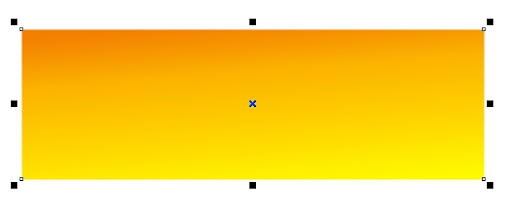
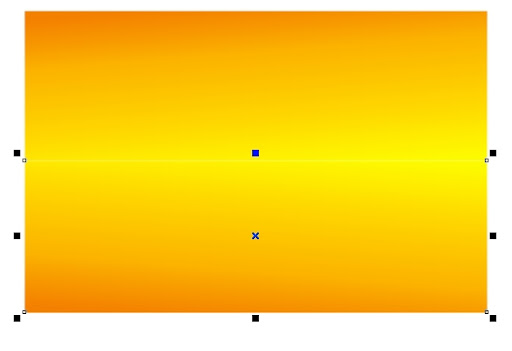
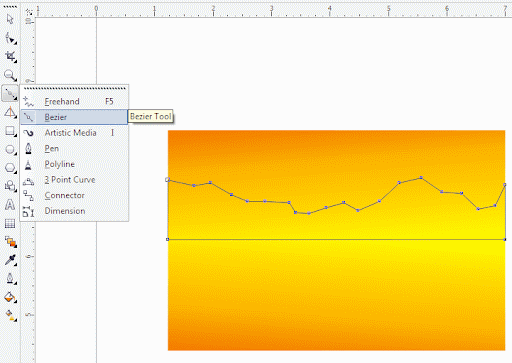
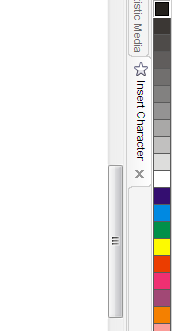
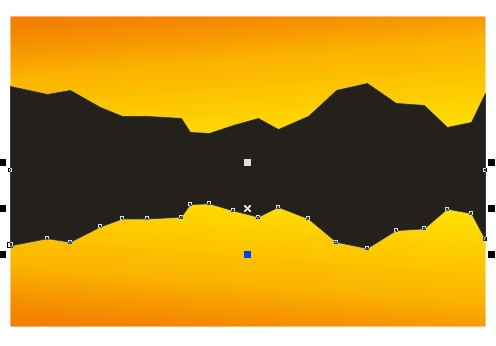
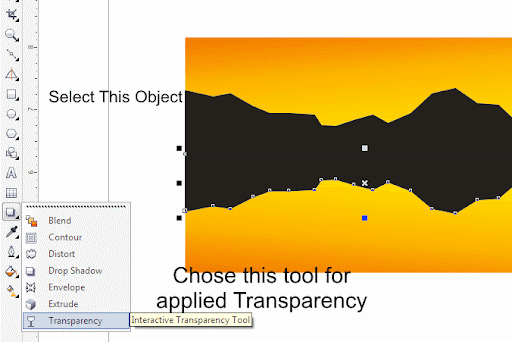
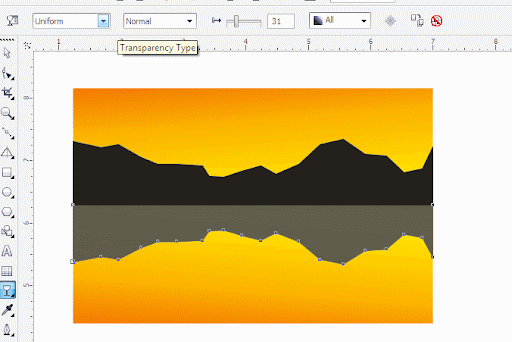
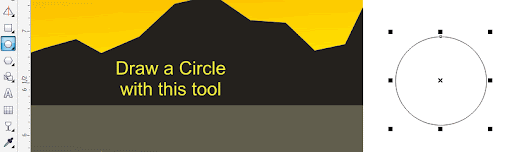
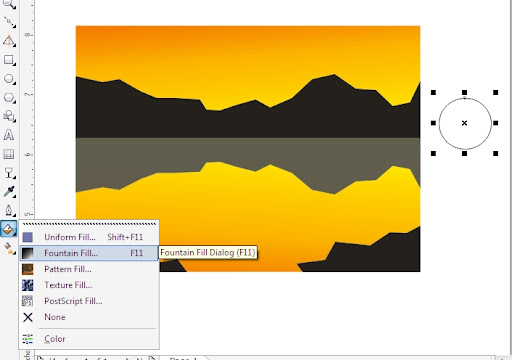
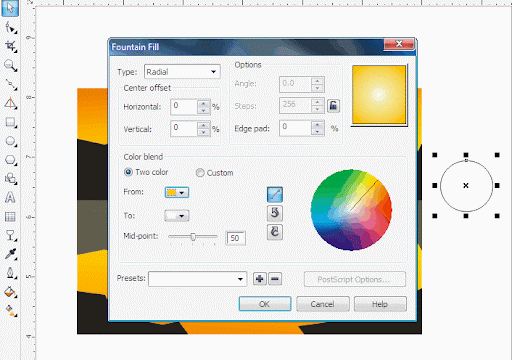
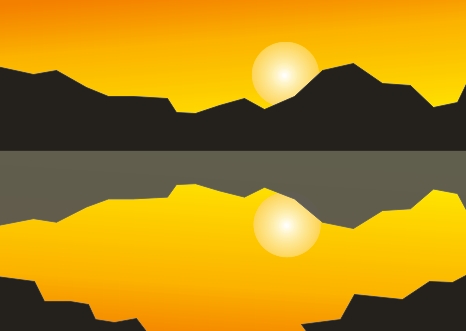


0 comments: