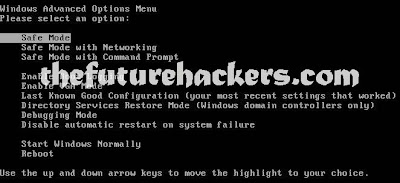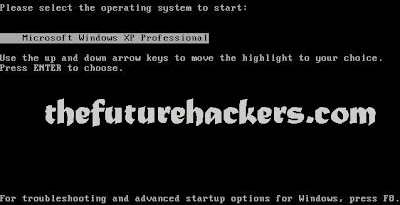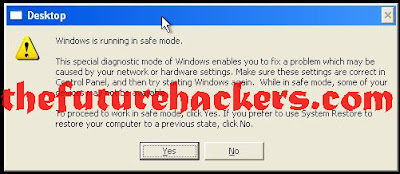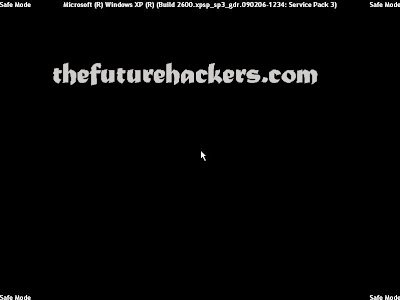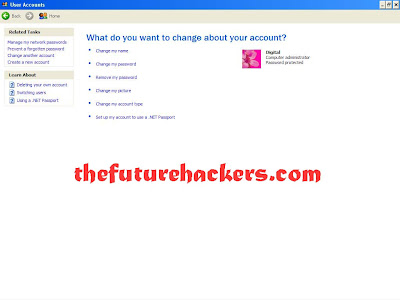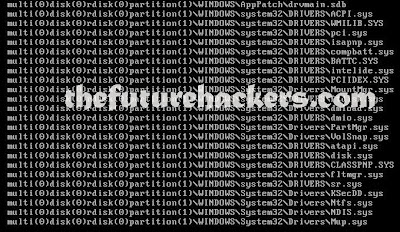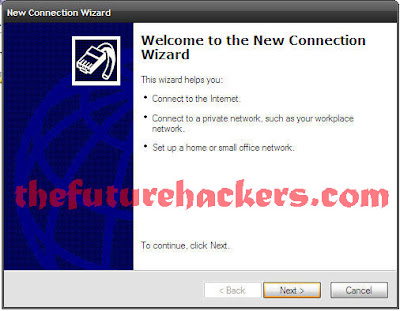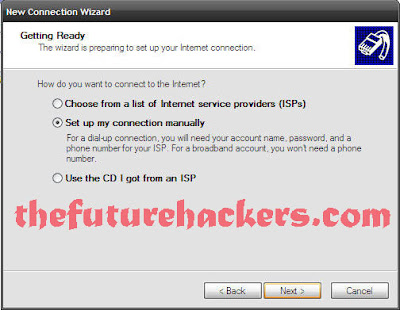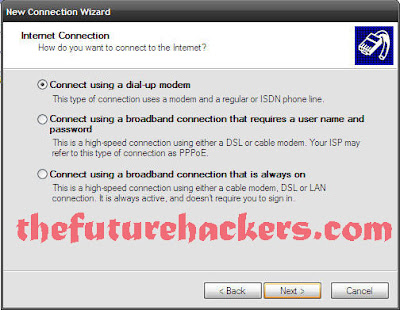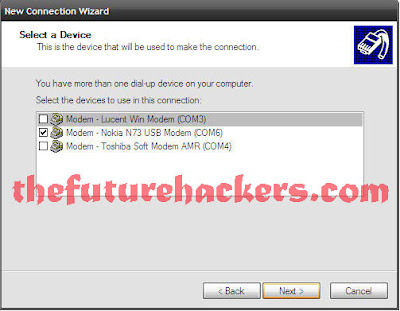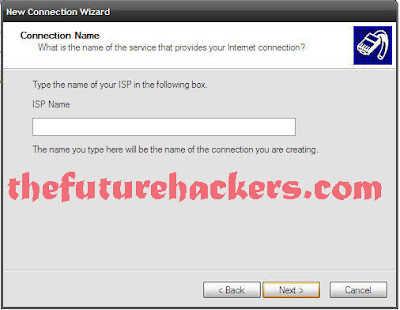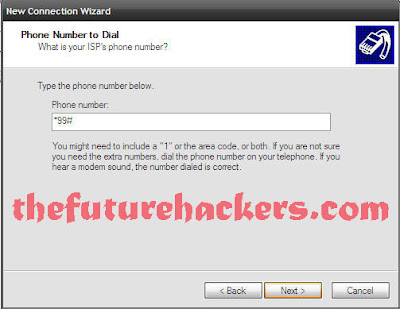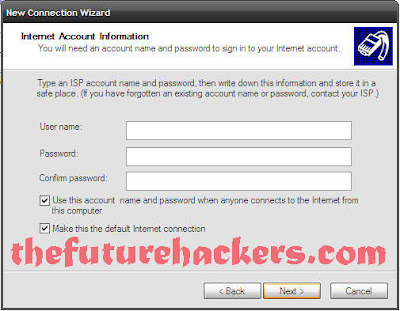Many of us want to make cool and interesting for our website but the problem we faces is that we lacks creativity and do not have much tools to create a logos. So today to solve ur problem TFH has come up with the list of amazing site that can help u to create logo for ur site without much knowledge of designing
It includes thousands of icons created by a team of designers.What you have
to do is just select your icon,change color,add text and than download it.
(click on the image to enlarge)
It is one of the best website to create logo for your blog.Recently I have used
it to create logo for my blog,you can see it at the top.
(click on the image to enlarge)
I like it so much because of its simple design interface which allows you to
create your world class logo in just minutes.
(click on the image to enlarge)
With free Logo Design Engine you can easily select logo template,select fonts,
colors and in a few seconds your logo is ready.
(click on the image to enlarge)
It allows you to control whole process so you can save time and money.You
can try it free so you can create a sample logo before you buy it.
(click on the image to enlarge)
It is so much simple and easy to use.Just enter your text,choose a design,
customize your logo and than save and download.
(click on the image to enlarge)
If you are looking for a free logo design than LogoSnap is for you.Creating a
free logo with LogoSnap is fast,free,easy,simple and secure.
(click on the image to enlarge)
It is one of the easiest and fastest logo designer website to create a free logo
for you blog.In my opinion you should try it once.
(click on the image to enlarge)
You can also go for this.It also provides some other services like creating a
(click on the image to enlarge)
It is free logo generator for web pages,you can create impressive logo for your
blog without a lot of design work.
(click on the image to enlarge)
Note: Some of the websites listed above charges money for creating a logo.
Just try them and let me know about your experience and logo.